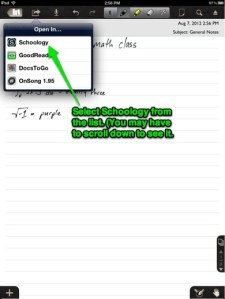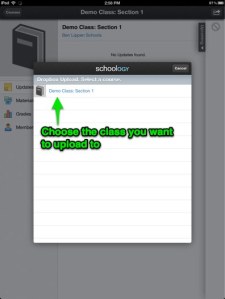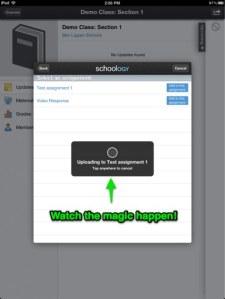One of the most frustrating things about moving to iPads this year has been the limitations on how to get files from a student to a teacher. There just aren’t many good ways to do it! We’ve spent most of our time discussing how to send work via email, as that has seemed like the only really good option.
Wouldn’t it be great if you could upload to the assignment dropbox in Schoology?
Well, it looks like the folks at Schoology heard our pleas. The most recent update to the app included with it the ability to upload PDF, Word, Excel, and Powerpoint files to the dropbox for an assignment. This is done via the “Open In” menu option in iOS. Read on to see how this would work for submitting something created in Notability…
1. After completing the assignment, the student taps the “Share” button in Notability.
2. Select the destination for your file
3. Select “Open In” from the list of options
4. Tap the “Open Note In…” button
5. Select Schoology from the list. (You may have to scroll down to see Schoology)
6. The iPad will open Schoology and ask you to select a course.
7. Next, select the assignment you want to add the file to
8. Sit back and watch the magic happen…
One important note about this feature… currently it seems that there are some issues with performing this task while on our campus. The helpdesk has been notified about it and are working on fixing the problem. Once that has been corrected, this will give us a great way to have students turn in work inside Schoology!